¶ When to use the manual update?
You may need in some cases to use a manual update of your Recalbox:
- To update a recalbox that does not have an internet connection.
- When the team asks you to test a development image to verify a bug fix.
- When you have a system problem (very rare).
The following examples will be used with the Raspberry Pi 4 image, you will have to adapt these examples to your board.
To do this, you will have to get two files:
- The image file of Recalbox, named
recalbox-rpi4_64.img.xz. - The checksum file which contains the checksum of the image, allowing to automatically check its integrity. It has the same name as the image, but with a
.sha1extension so in our examplerecalbox-rpi4_64.img.xz.sha1.
¶ Download the official image
To update your Recalbox to the latest version available in offline mode, go to https://www.recalbox.com/download/stable/allimages/ :
Then download the image corresponding to your board, and the corresponding checksum sha1:

¶ Copy the files to the SD card
There is 2 ways to proceed:
Now that you have the two files recalbox-rpi4_64.img.xz and recalbox-rpi4_64.img.xz.sha1, you just have to put them in the update directory of the partition named RECALBOX of the SD card where Recalbox is installed (location is also on /boot/update when your Recalbox is running):
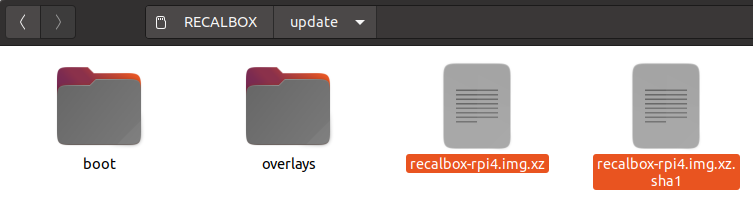
You can also put the two files in your Recalbox while still running. For this, you need to follow those steps:
- Mount the boot partition on read/write.
- Put the two files
recalbox-rpi4_64.img.xzandrecalbox-rpi4_64.img.xz.sha1into the folder/boot/update. - Restart.
¶ Launch the installation
The installation will start automatically the next time you start your Recalbox. To verify that the installation has been successful, you can display the menu with the Start button and see the version change.