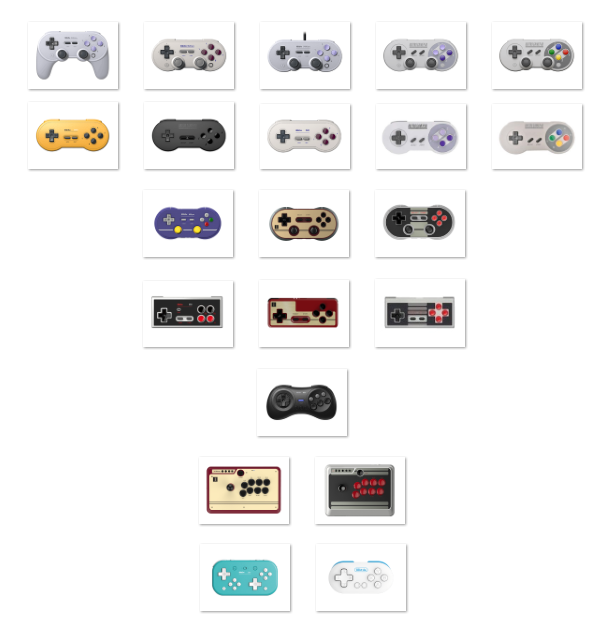
For each controller, prefer the D-Input mode (Android). If this doesn't work, try the X-Input mode (Windows / Xbox).
On each controller, a specific start-up mode or a button on a certain position allows you to choose this mode. Please refer to your controller's user manual and to the FAQ at the bottom of this page.
¶ Supported 8Bitdo Controllers
¶ Xbox Style Controllers
| Picture | Controller | USB | Bluetooth | Startup Mode | BT Association | BT Reset | Manual |
|---|---|---|---|---|---|---|---|
 |
Ultimate Mini Wired Controller for Xbox | ✅ | ❌ | n/a | n/a | n/a | See the manual on the 8Bitdo website |
 |
Lite SE Wireless Controller for Xbox | ✅ | ☑️ | XBOX | n/a | n/a | See the manual on the 8Bitdo website |
 |
Ultimate C Wired Controller for Xbox | ✅ | ❌ | n/a | n/a | n/a | See the manual on the 8Bitdo website |
 |
Ultimate 3-mode Controller for Xbox | ✅ | ❌ | XBOX | Press and hold the Pair button for 3 seconds | Press and hold the Pair button for 3 seconds | See the manual on the 8Bitdo website |
 |
Pro 2 Wired Controller for Xbox (Hall) | ✅ | ☑️ | n/a | n/a | n/a | See the manual on the 8Bitdo website |
 |
M30 Wired Controller for Xbox | ✅ | ❌ | n/a | n/a | n/a | See the manual on the 8Bitdo website |
 |
Ultimate Wired Controller Xbox | ✅ | ❌ | n/a | n/a | n/a | See the manual on the 8Bitdo website |
 |
Pro 2 Wired Controller Xbox | ✅ | ❌ | n/a | n/a | n/a | See the manual on the 8Bitdo website |
 |
SN30 Pro for Android | ✅ | ☑️ | XBOX | Press and hold the Star button for 3 seconds | Press and hold the Star button for 3 seconds | See the manual on the 8Bitdo website |
¶ Ultimate Style Controllers
| Picture | Controller | USB | Bluetooth | Startup Mode | BT Association | BT Reset | Manual |
|---|---|---|---|---|---|---|---|
 |
Ultimate 2C Bluetooth Controller | ❌ | ❌ | n/a | n/a | n/a | See the manual on the 8Bitdo website |
 |
Ultimate 2C Wired Controller | ✅ | ❌ | Press and hold B | n/a | n/a | See the manual on the 8Bitdo website |
 |
Ultimate C 2.4G Wireless Controller | ✅ | ☑️ | HOME | HOME + B | HOME + B | See the manual on the 8Bitdo website |
 |
Ultimate 2.4G Wireless Controller (⚠️ D mode only) | ✅ | ☑️ | HOME | Press and hold the Star button for 3 seconds | Change the switch (a new pairing will be necessary for each change) | See the manual on the 8Bitdo website |
 |
Ultimate C Bluetooth Controller | ❌ | ❌ | n/a | n/a | n/a | See the manual on the 8Bitdo website |
 |
Ultimate C Wired | ✅ | ❌ | Press B button | n/a | n/a | See the manual on the 8Bitdo website |
 |
Ultimate Bluetooth Controller | ✅ | ☑️ | HOME | Press and hold the Pair button for 3 seconds | Press and hold the Pair button for 3 seconds | See the manual on the 8Bitdo website |
 |
Ultimate Wired Controller | ✅ | ❌ | n/a | n/a | n/a | See the manual on the 8Bitdo website |
¶ N64 Style Controllers
| Picture | Controller | USB | Bluetooth | Startup Mode | BT Association | BT Reset | Manual |
|---|---|---|---|---|---|---|---|
 |
64 Controller | ✅ | ☑️ | START | Press and hold the Pair button for 3 seconds | Press and hold the Pair button for 3 seconds | See the manual on the 8Bitdo website |
¶ SNES Style Controllers
| Picture | Controller | USB | Bluetooth | Startup Mode | BT Association | BT Reset | Manual |
|---|---|---|---|---|---|---|---|
 |
Pro 2 | ✅ | ☑️ | START | Press and hold the Pair button for 3 seconds | Press and hold the Pair button for 3 seconds | See the manual on the 8Bitdo website |
 |
Pro 2 Wired Controller | ✅ | ❌ | n/a | n/a | n/a | See the manual on the 8Bitdo website |
 |
SN30 Pro+ | ✅ | ☑️ | START + B | Press and hold the Pair button for 2 seconds | Press and hold the Pair button for 2 seconds | See the manual on the 8Bitdo website |
 |
SN30 Pro 2 | ✅ | ☑️ | START + B | Press and hold the Pair button for 3 seconds | Press and hold the Pair button for 3 seconds | See the manual on the 8Bitdo website |
 |
SN30 Pro & SF30 Pro | ✅ | ☑️ | START + B | Press and hold the Pair button for 3 seconds | Press and hold the Select button for 3 seconds | See the manual on the 8Bitdo website |
 |
SN30 Pro USB | ❓ | n/a | n/a | n/a | n/a | See the manual on the 8Bitdo website |
 |
SN30 GP 2 | ❓ | ❓ | B + START | Press and hold the Select button for 3 seconds | Press and hold the Select button for 3 seconds | See the manual on the 8Bitdo website |
 |
SN30 Retro Set | ❓ | ❓ | START | Press and hold the Select button for 3 seconds | Press and hold the Select button for 3 seconds | See the manual on the 8Bitdo website |
 |
SN30 | ✅ | ☑️ | START + R | Press and hold the Select button for 3 seconds | Press and hold the Select button for 3 seconds | See the manual on the 8Bitdo website |
 |
SF30 & SFC30 | ✅ | ☑️ | START + R | Press and hold the Select button for 3 seconds | Press and hold the Select button for 3 seconds | See the manual on the 8Bitdo website |
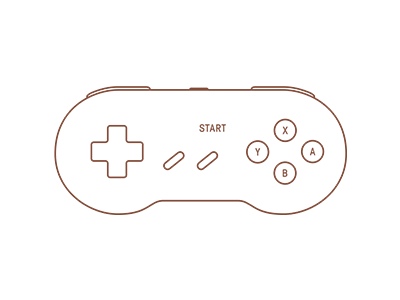 |
SNES Mod Kit (Original) | n/a | ☑️ | START + B | Press and hold the Select button for 3 seconds | Press and hold the Select button for 3 seconds | See the manual on the 8Bitdo website |
¶ SNES / NES Style Controllers
| Picture | Controller | USB | Bluetooth | Startup Mode | BT Association | BT Reset | Manual |
|---|---|---|---|---|---|---|---|
 |
N30 Pro 2 | ❓ | ❓ | START | Press and hold the Pair button for 1 second | Press and hold the Pair button for 3 seconds | See the manual on the 8Bitdo website |
 |
N30 & NES30 Pro | ✅ | ☑️ | POWER | Press and hold the Pair button for 1 second | Press and hold the Pair button for 3 seconds | See the manual on the 8Bitdo website |
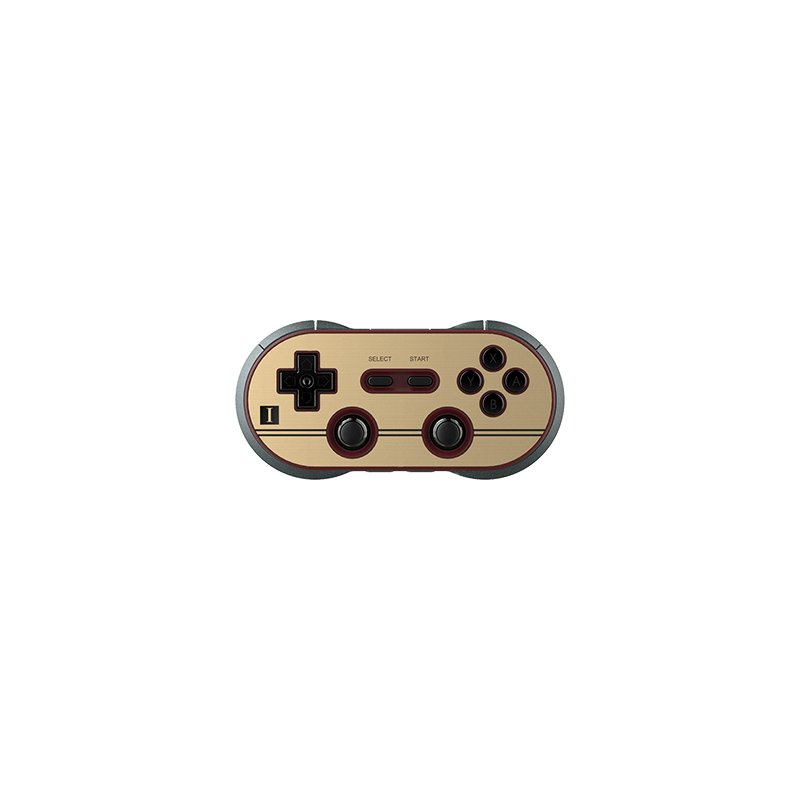 |
F30 & FC30 Pro | ✅ | ☑️ | POWER + X | Press and hold the Pair button for 1 second | Press and hold the Pair button for 3 seconds | See the manual on the 8Bitdo website |
¶ NES Style Controllers
| Picture | Controller | USB | Bluetooth | Startup Mode | BT Association | BT Reset | Manual |
|---|---|---|---|---|---|---|---|
 |
N30 NS | ❌ | ☑️ | START | Press and hold the Select button for 3 seconds | Press and hold the Select button for 3 seconds | See the manual on the 8Bitdo website |
 |
N30 & NES30 | ✅ | ☑️ | START + R | Press and hold the Select button for 3 seconds | Press and hold the Select button for 3 seconds | See the manual on the 8Bitdo website |
 |
F30 & FC30 | ✅ | ☑️ | START + R | Press and hold the Select button for 3 seconds | Press and hold the Select button for 3 seconds | See the manual on the 8Bitdo website |
¶ Genesis Style Controllers
| Picture | Controller | USB | Bluetooth | Startup Mode | BT Association | BT Reset | Manual |
|---|---|---|---|---|---|---|---|
 |
M30 | ✅ | ☑️ | START + B | Press and hold the Select button for 1 second | Press and hold the Select button for 3 seconds | See the manual on the 8Bitdo website |
 |
M30 2.4G | ❌ | ❌ | - | START | START | See the manual on the 8Bitdo website |
¶ Arcade Style Controllers
| Picture | Controller | USB | Bluetooth | Startup Mode | BT Association | BT Reset | Manual |
|---|---|---|---|---|---|---|---|
 |
N30 & NES30 Arcade Stick | ✅ | ☑️ | HOME | Press and hold the Select button for 3 seconds | Press and hold the Select button for 3 seconds | See the manual on the 8Bitdo website |
 |
F30 & FC30 Arcade Stick | ✅ | ☑️ | HOME | Press and hold the Select button for 3 seconds | Press and hold the Select button for 3 seconds | See the manual on the 8Bitdo website |
 |
Arcade Stick | ? | ? | ? | ? | ? | See the manual on the 8Bitdo website |
¶ Other Style Controllers
| Picture | Controller | USB | Bluetooth | Startup Mode | BT Association | BT Reset | Manual |
|---|---|---|---|---|---|---|---|
 |
Micro (⚠️ D mode only) | ✅ | ☑️ | HOME | Press and hold the Pair button for 1 second | Press and hold the Pair button for 1 second | See the manual on the 8Bitdo website |
 |
NEOGEO Wireless Controller | ❓ | ❓ | START | Press the Pair button | Press and hold the Pair button for 1 second | See the manual on the 8Bitdo website |
 |
Lite | ✅ | ☑️ | HOME | Press and hold the Pair button for 2 seconds | Press and hold the Pair button for 2 seconds | See the manual on the 8Bitdo website |
 |
Lite SE | ❓ | ❓ | ❓ | ❓ | ❓ | ❓ |
 |
Lite 2 | ❓ | ❓ | ❓ | ❓ | ❓ | ❓ |
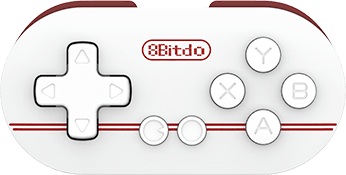 |
Zero | ❌ | ☑️ | START + R1 | Press and hold the Select button for 3 seconds | Press and hold the Select button for 3 seconds | See the manual on the 8Bitdo website |
 |
Zero 2 | ✅ | ☑️ | B + START | Press and hold the Select button for 3 seconds | Press and hold the Select button for 3 seconds | See the manual on the 8Bitdo website |
 |
PCE / TG16 / PCE Core | ❌ | ❌ | n/a | n/a | n/a | See the manual on the 8Bitdo website |
¶ Supported 8Bitdo Dongles
| Picture | Dongle | Compatibility with Recalbox | Compatibles controllers |
|---|---|---|---|
 |
USB Wireless Adapter (en mode X-Input) | ✅ | PS3, PS4 (pro), PS5, Xbox One S, Xbox One X, Wiimote, Wii U Pro, Switch Joy-Cons, Switch Pro, manettes et sticks 8bitdo. |
 |
USB Adapter for PS Classic (en mode X-Input) | ✅ | PS3, PS4, Wiimote, Wii U Pro, Switch Joy-Cons, Switch Pro, manettes 8bitdo (Bluetooth uniquement). |
 |
USB Wireless Adaptater 2 | ✅ | PS3, PS4 (pro), PS5, Xbox Series X | S, Xbox One, Wiimote, Wii U Pro, Switch Joy-Cons, Switch Pro, manettes et sticks 8bitdo. |
 |
GBros Adapter Emeter (With 8Bitdo Receiver) | ✅ | GameCube, GameCube Wavebird (avec le câble d'extension), Wii Classic, Wii Classic Pro, NES Mini, SNES Mini. |
 |
NES Receiver | ❓ | ❓ |
 |
SNES Receiver | ❓ | ❓ |
¶ 8Bitdo Support
The 8Bitdo controllers must be unlinked before they can be linked again. If you have a problem with the association, you can try the "Bluetooth Reset" method, and if that doesn't work, you can try the "Factory Reset" method.
You can find the manual for each of your controllers on the 8Bitdo support website.
¶ FAQ
¶ How to charge your controller?
Preferably, use the USB port of your computer or console to charge your controller.
If you use a standard charger or a phone charger, make sure that it never exceeds 5V 1A.
Too high a current can damage the battery and make the controller unusable in Bluetooth.
¶ How to update the firmware?
Just go to the 8Bitdo support website and download the Upgrade tool software at the top of the page.
- Install the downloaded
8BitDo Firmware Upgraderapplication. - Open the application
- Once the application is open, it will ask you to connect your controller to your PC.
- Your controller will be automatically recognized. Click on the
Firmware Updatebutton to access the available updates for your controller. - Select the desired firmware and click the blue `Update' button.
- Follow the procedure shown to perform the update. The update will have a red progress bar.
- Once the update is successful, click the green
Successbutton and you can disconnect your controller.
¶ How do I turn on/connect my controller correctly?
Depending on the device (Windows, Mac OS, Android, Switch, etc.), there are different power-up combinations:
START+Y= Switch modeSTART+A= MacOS modeSTART+X= PC modeSTART+B= Bluetooth mode (often best for Android)
You must hold the keys simultaneously until the controller is turned on and the association is made.
In case of USB connection, hold the keys simultaneously until the controller is turned on, then connect the USB cable.
¶ How do I connect my controller to another device?
The controller only retains one external device address. If you want to switch from your Switch to Android for example, you will have to reset the controller's association data. Depending on the model, the procedure differs slightly. Please refer to the table above for the procedure.
¶ How do I pair my USB adapter with my PS3 controller?
There is a tool to manage your PS3 controller and USB adapters.
You can download this utility
In case of problem with Windows, there are 2 solutions:
Solution 1:
Install SixaxisPairToolSetup-0.3.1.exe. You can download it on this page.
Solution 2:
Temporarily disable Windows driver signature enforcement. You can find help images in the How To Temporarily Disable Driver Signature Enforcement On Win8 And Win10 folder contained in the 8Bitdo_PS3_Tool_Win_V1.1.zip file.
In case of other problems, you can install the 'libusb-win32' driver.
The signature enforcement function of Windows drivers can be reactivated during an update or other.
You can download this utility
¶ What about Arcade sticks ?
Depending on the device (Windows, Mac OS, Android, Switch, etc.), there are different ignition combinations:
- Windows: XINPUT position.
- Android: DINPUT position.
- MacOS and Switch are not necessary.
Powering up procedure:
- Select XINPUT or DINPUT mode if necessary.
- Press the PAIR button to initialize the device (the blue LED blinks).
- Configure the device on your device (Windows, macOS, Android or Switch).
- The led should freeze in blue and the controller is ready to be used.
You have to hold the keys simultaneously until the controller lights up, then make the association. In case of USB connection, hold the keys simultaneously until the controller is turned on, then connect the USB cable.
¶ Which firmware is recommended for Recalbox?
Please refer to the table at the top of the page for the recommended firmware for your controller.
¶ What about compatibility with the pad zero V1?
The pad zero v1 works with Bluetooth only. Turn on the controller by holding the START + R1 buttons.
When using two zero V1 pads:
- First controller, hold the
START+R1buttons. - Second controller, hold down the
START+R1+Bbuttons.
¶ My pad is not recognized with the USB cable?
Make sure you are using the cable that came with the controller. If not, make sure you have a USB data cable and not the USB charging cable only. Some USB cables only let through the charging current and not the data flow.
