¶ Explanations
Did you know that you can change the language displayed in the RetroArch options? As example, you have French, of course, but also other languages.
¶ Setting up
- Launch a game using a Libretro core.
- Once the game is running, go to the RetroArch options with the
HOTKEY+Bbuttons (see this page to find out the mapping for your controller).
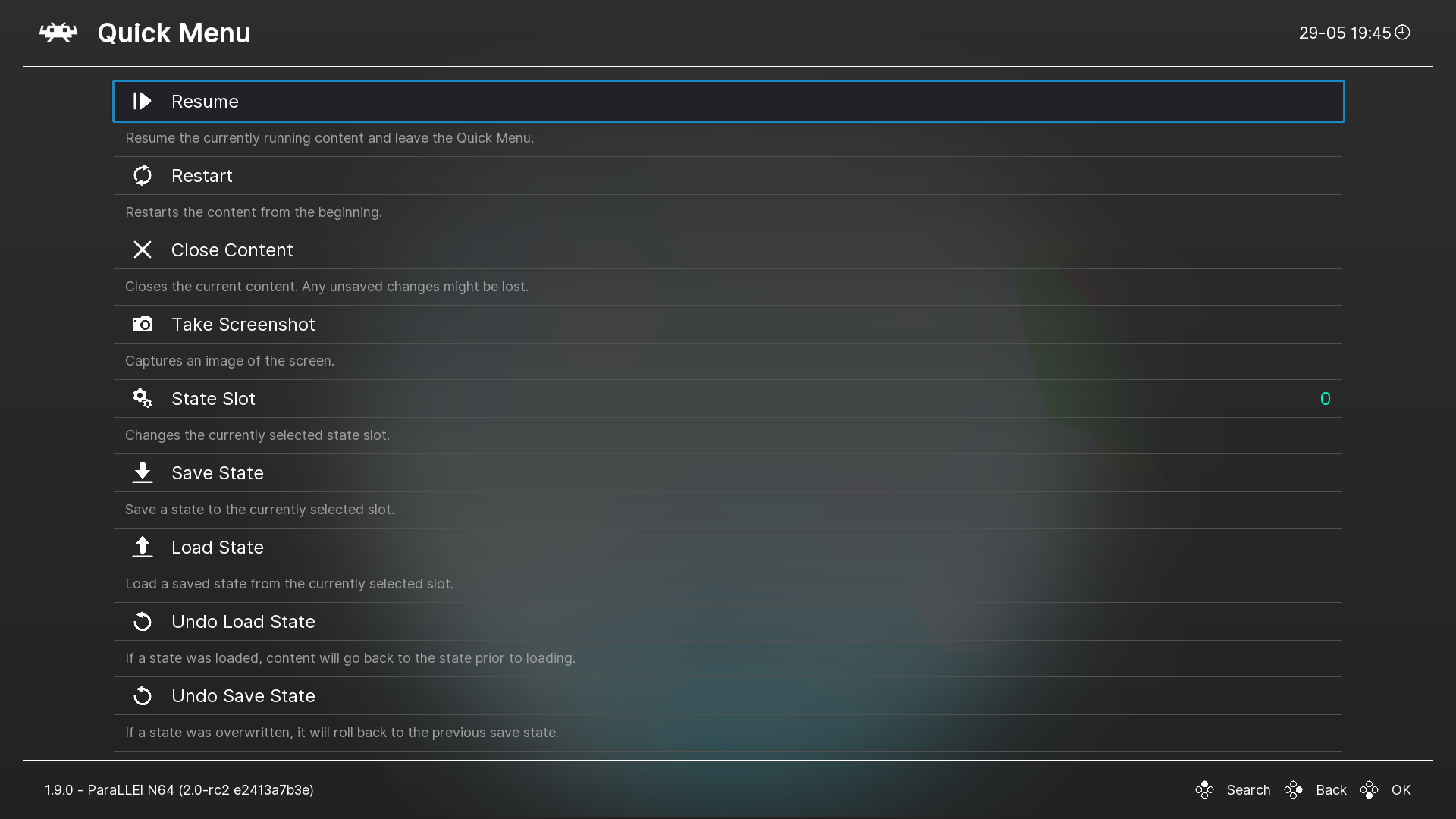
- When you have opened the RetroArch options, following the buttons displayed at the bottom right, press "Back" and go left once.
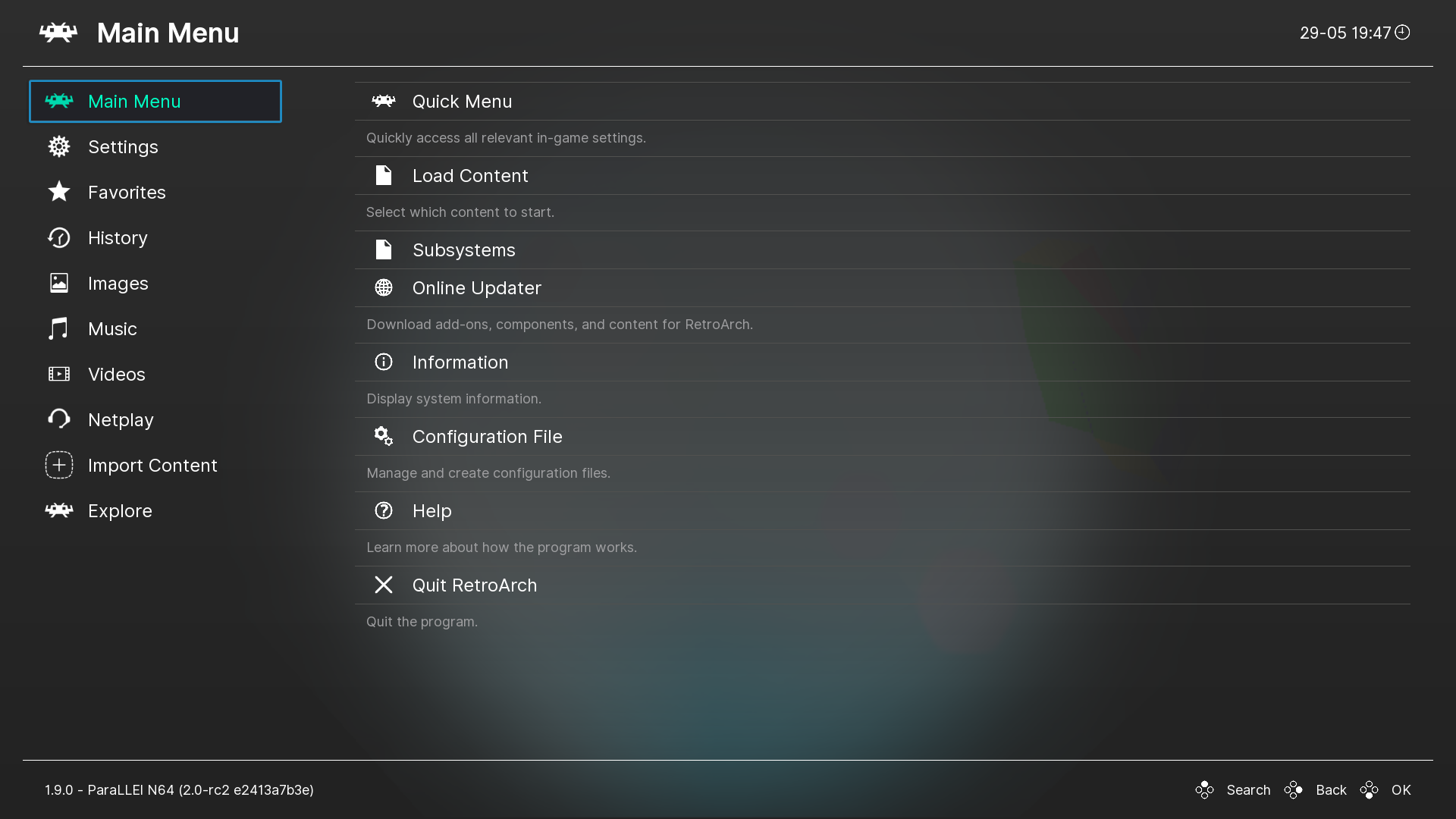
- When the cursor is on "Main Menu", scroll down to "Settings" and confirm.
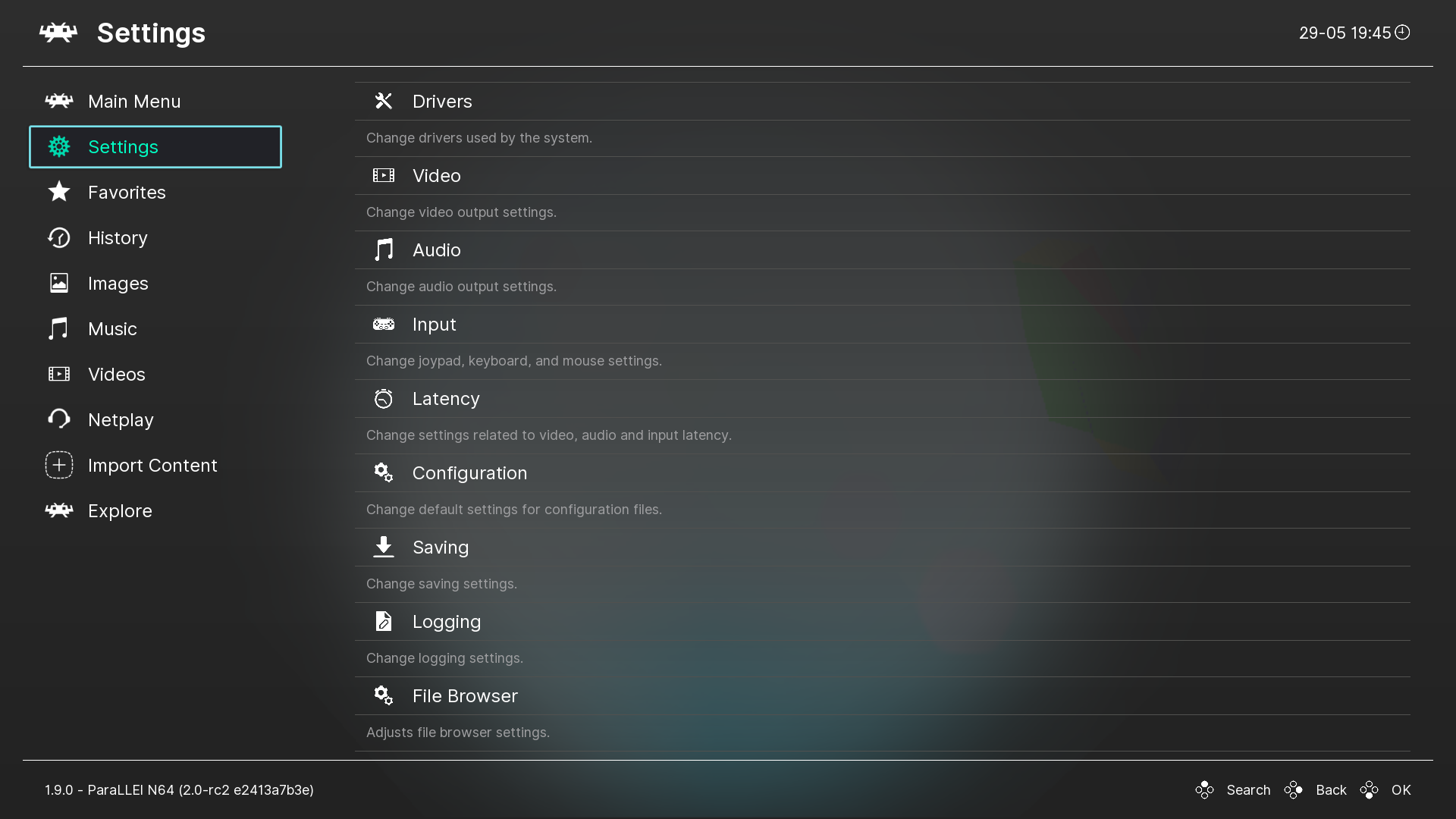
- In the menu on the right, scroll down to "User" and validate.
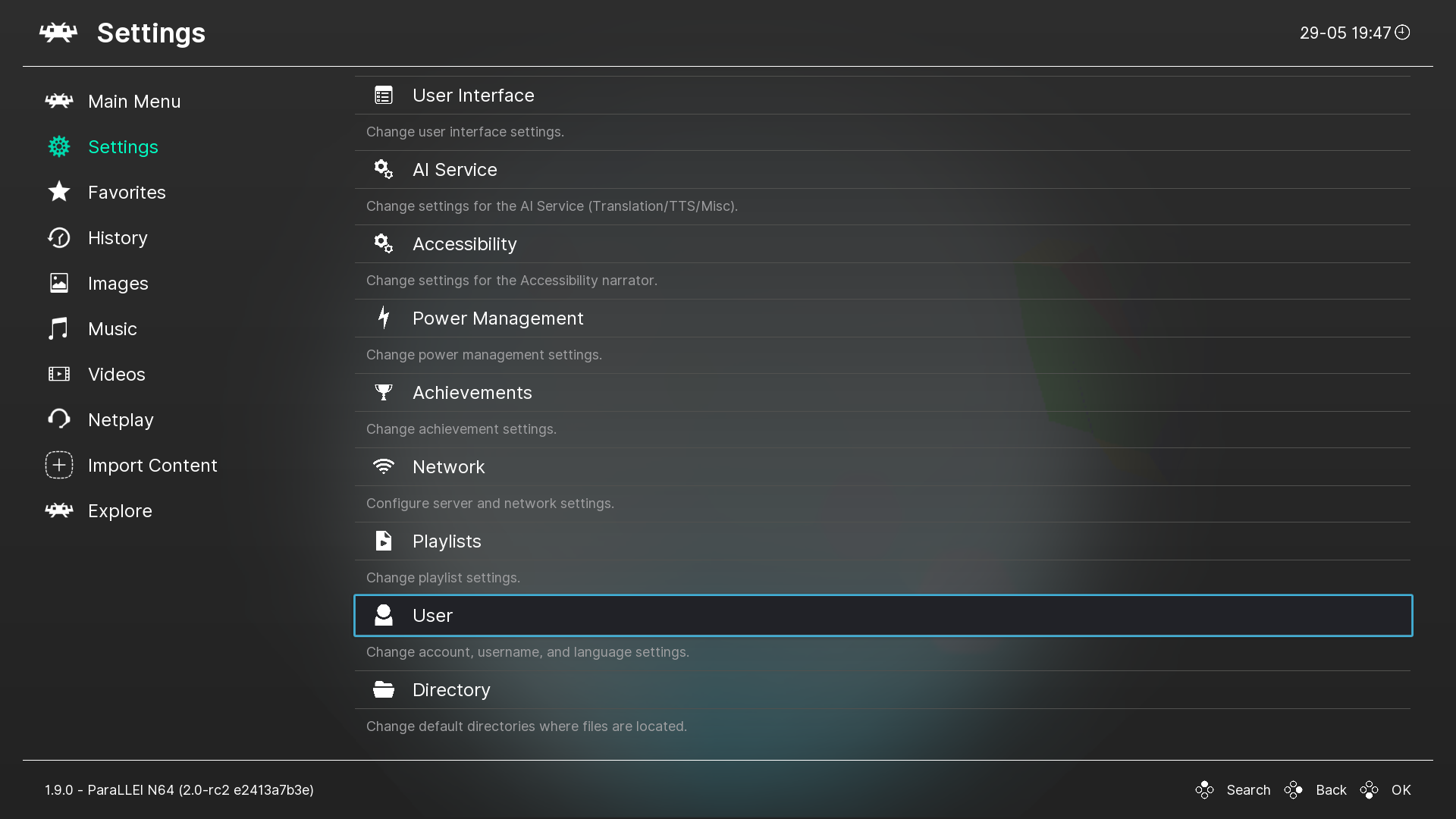
- In the user options, select "Language" and change it to the language of your choice.
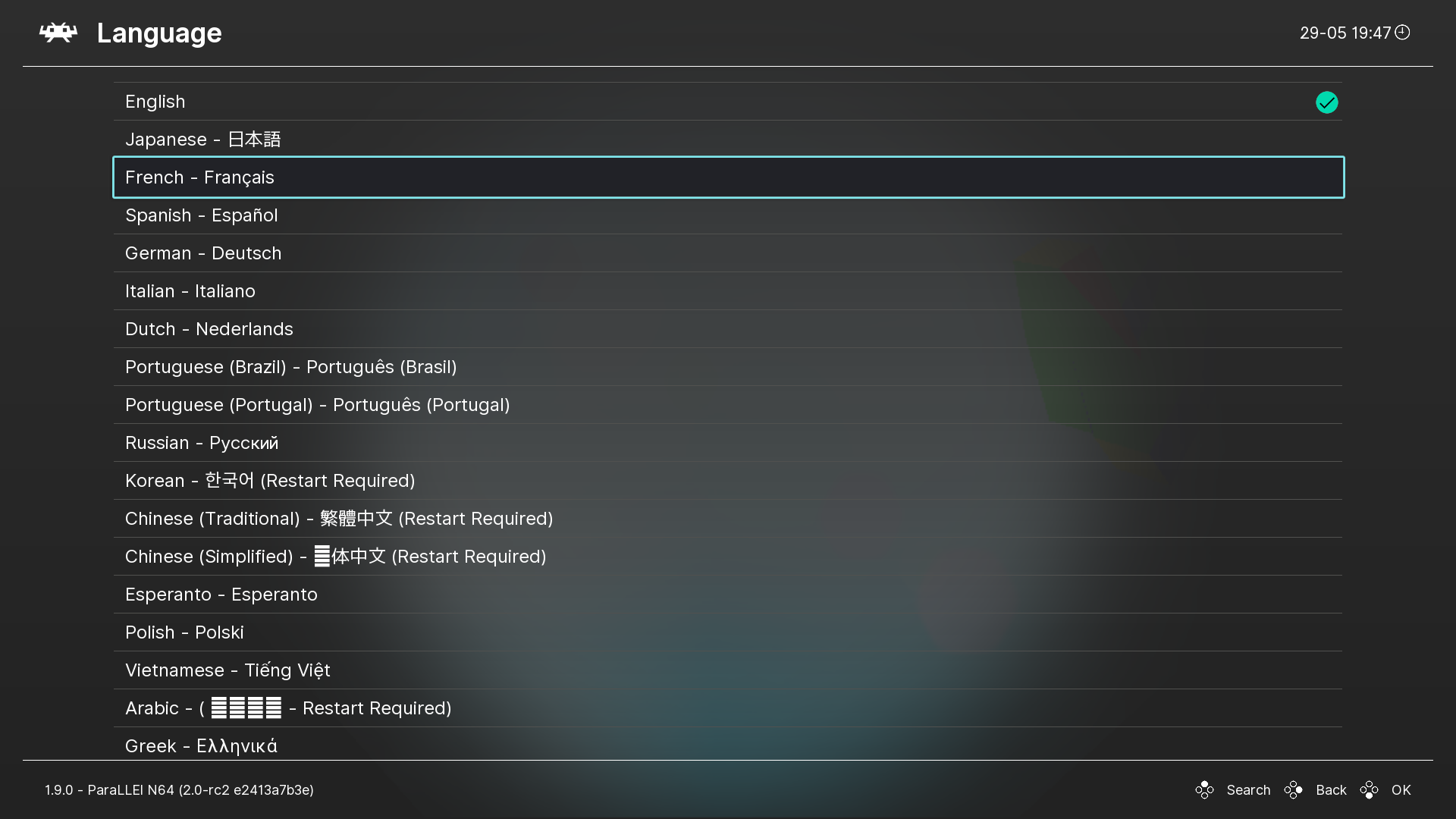
- RetroArch is now in the language of your choice.
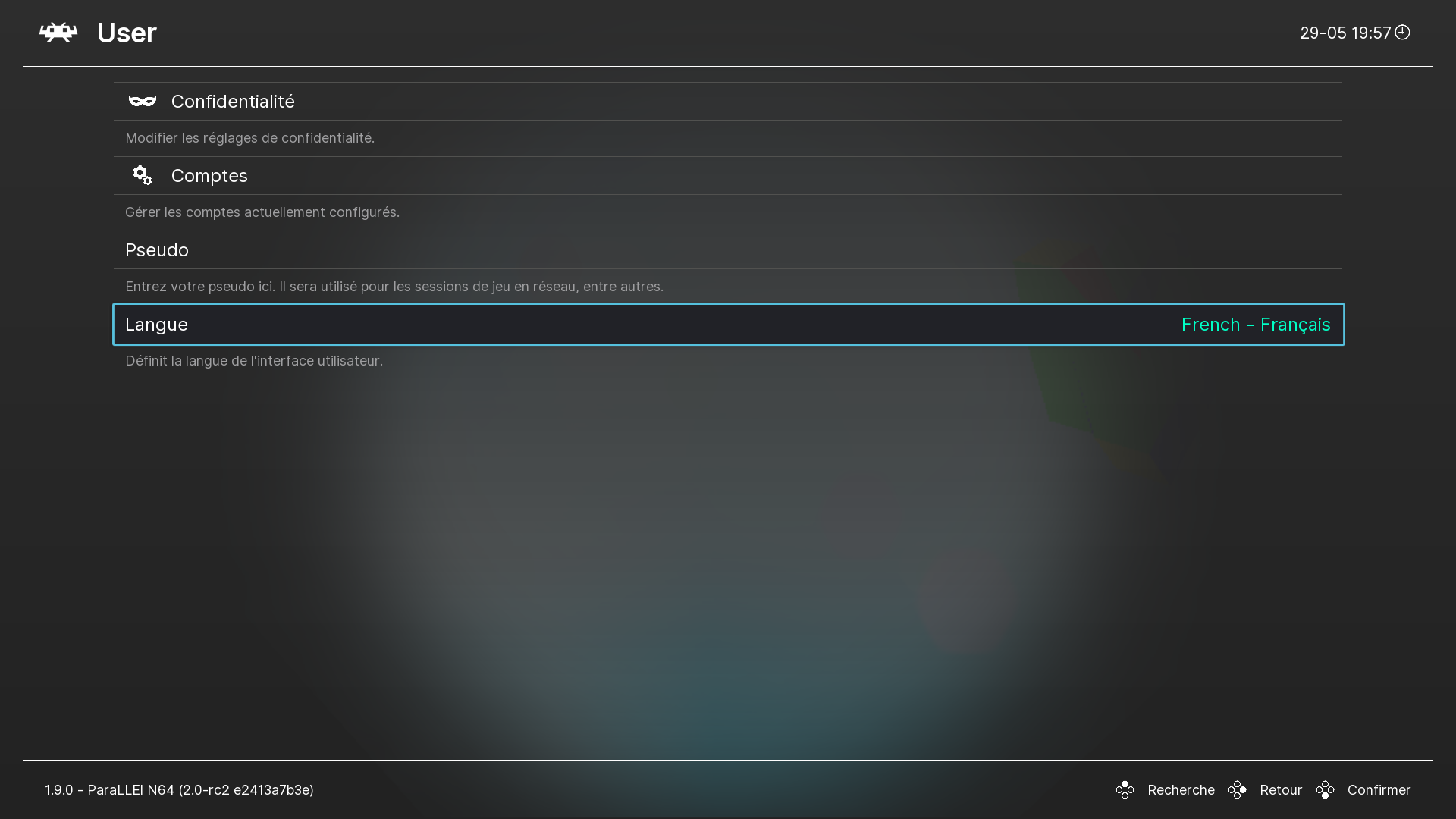
- Press once « Retour », go up to the menu then go to « Configuration ».
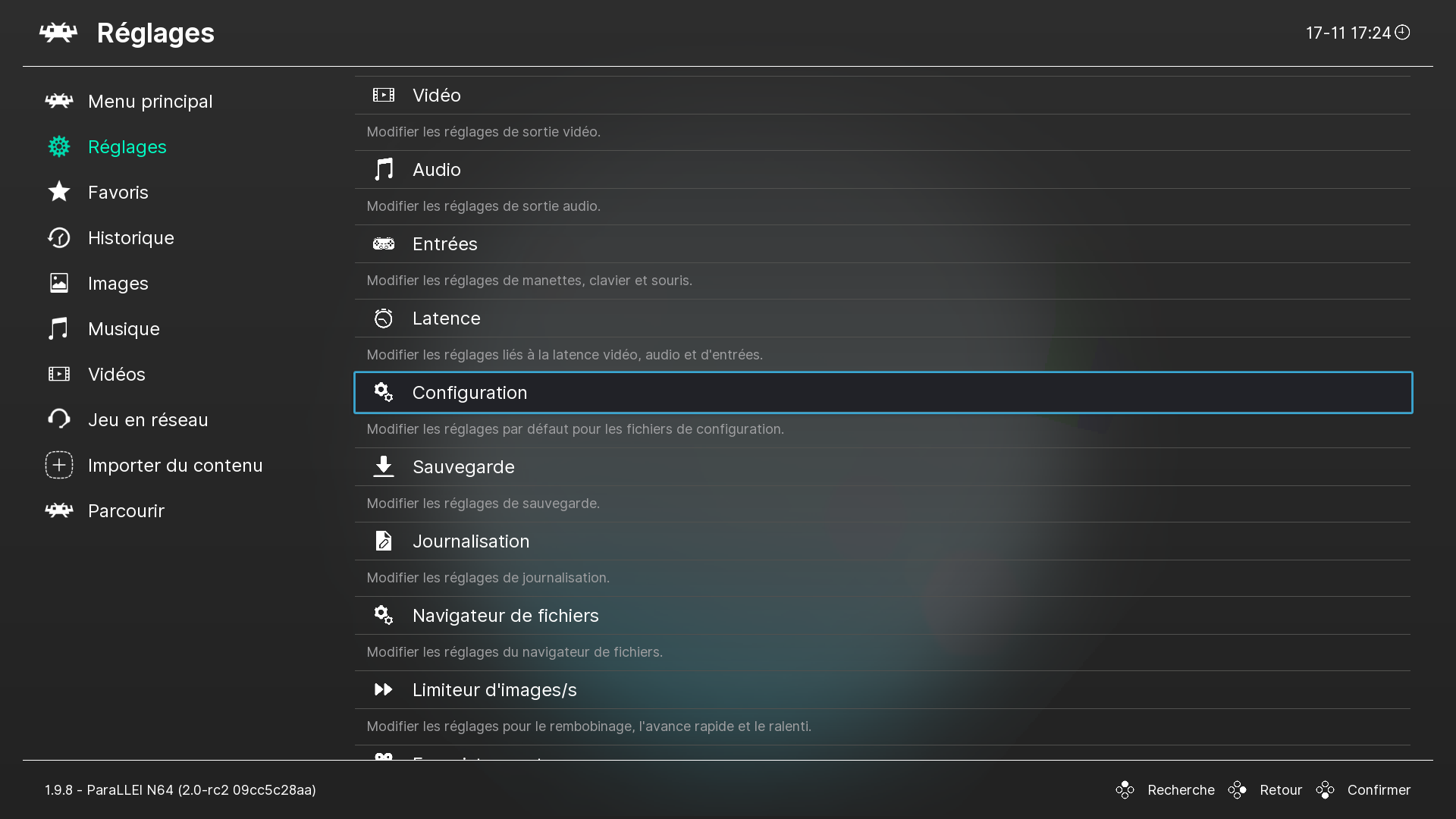
- On the option « Sauvegarder la configuration en quittant », choose « Activé ».
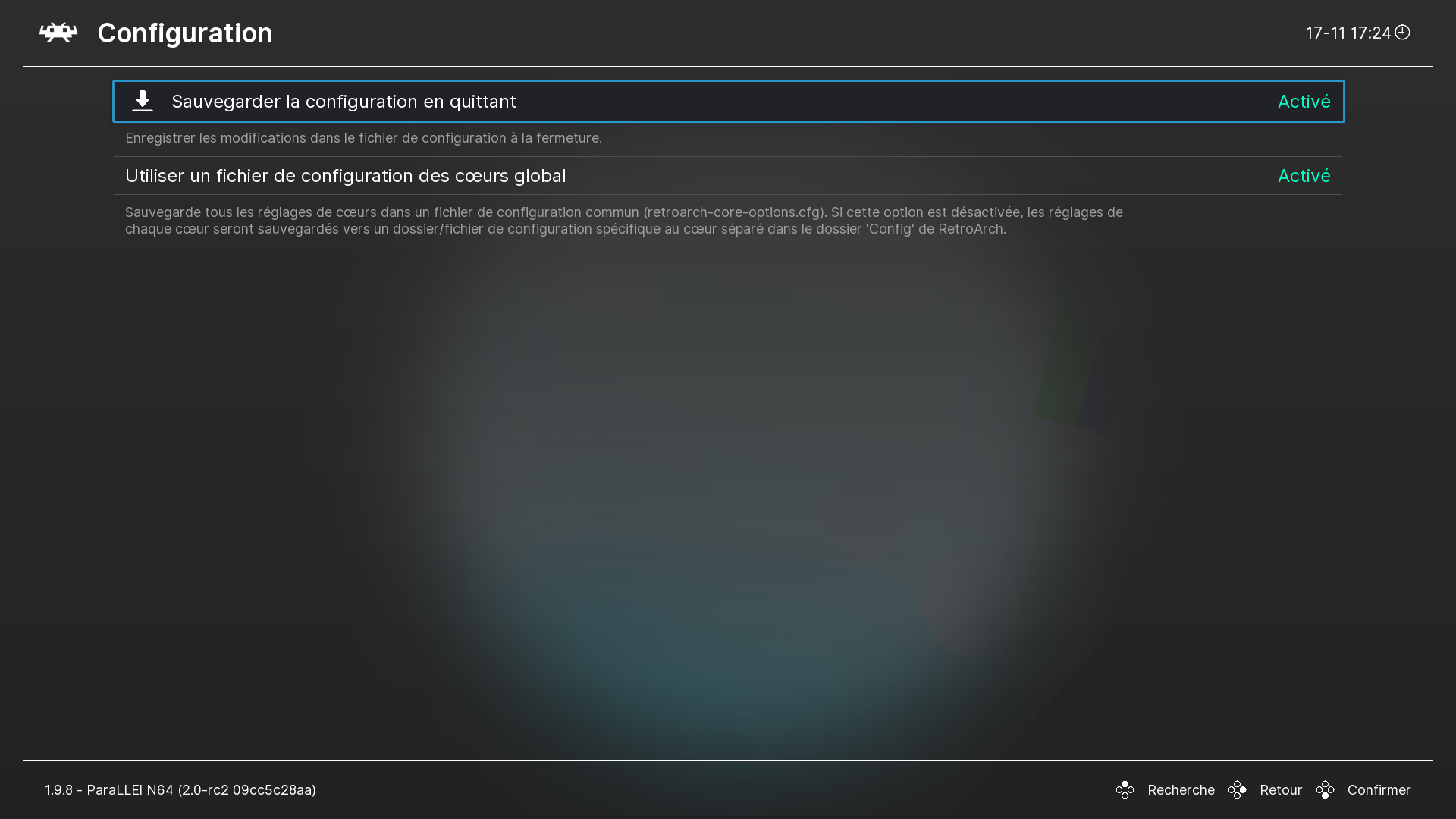
- Quit completely the game and the saved language will be selected et each game.